SmartDeploy Eases Windows 7 Migration: Review
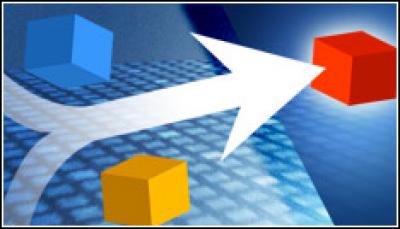
Prowess’ SmartDeploy Enterprise uses a combination of virtual machines and other technologies to migrate from XP to Windows 7
If you’re looking at better ways to automate your Windows 7 deployment, you might want to consider Prowess’ SmartDeploy Enterprise. This is one of numerous tools that enable collections of PCs to migrate from Windows XP to Windows 7.
As you probably know, Microsoft doesn’t make it easy to do this: While you can upgrade a Vista PC to Windows 7, you can’t do so with XP and save the various user files, applications and their settings without having to erase the entire hard drive and start from scratch.
SmartDeploy does this using a combination of virtual machines and some other clever technologies. If you have used various other deployment tools such as Symantec’s Altiris or Novell’s Zenworks, you will feel right at home here. And while it can be used to deploy all kinds of Windows OSes, in this review we’ll look at what it takes to go from XP to Windows 7.
Think of SmartDeploy as the reverse of VMware’s Converter program: It takes a virtual disk and turns it into a physical one. To get started, you need to create your target OS, such as Windows 7, inside a VM.
SmartDeploy can be used only to migrate from a VM, but it does support a wide variety of virtual machines, including Microsoft’s Virtual PC, VMware and Citrix’s XenServer. The virtual disk needs to be as clean a copy as possible of the ultimate OS, plus all your apps.
Also, don’t install VMware tools or equivalent; the PC shouldn’t have joined a domain; you shouldn’t have done any image snapshots; and the disk image shouldn’t be split among multiple files. These caveats are necessary for SmartDeploy to do its magic.
Capturing the Image
Once you have set up your VM, you then use the Image Capture tool to convert the VM into a generic Windows Image file by going through the steps here. This is the same kind of file that Microsoft ships on its Windows 7 DVD. The big difference is that with the Capture Wizard, you incorporate all the apps and other customisations that you require to produce your own image file.
Depending on how many different computers you are going to install Windows 7 on, you will want to spend some time with the Platform Manager, which is used to further customise the driver package for these PCs. If you go to the SmartDeploy.com website, you can get a feel for which packages are available for specific hardware and vendors.